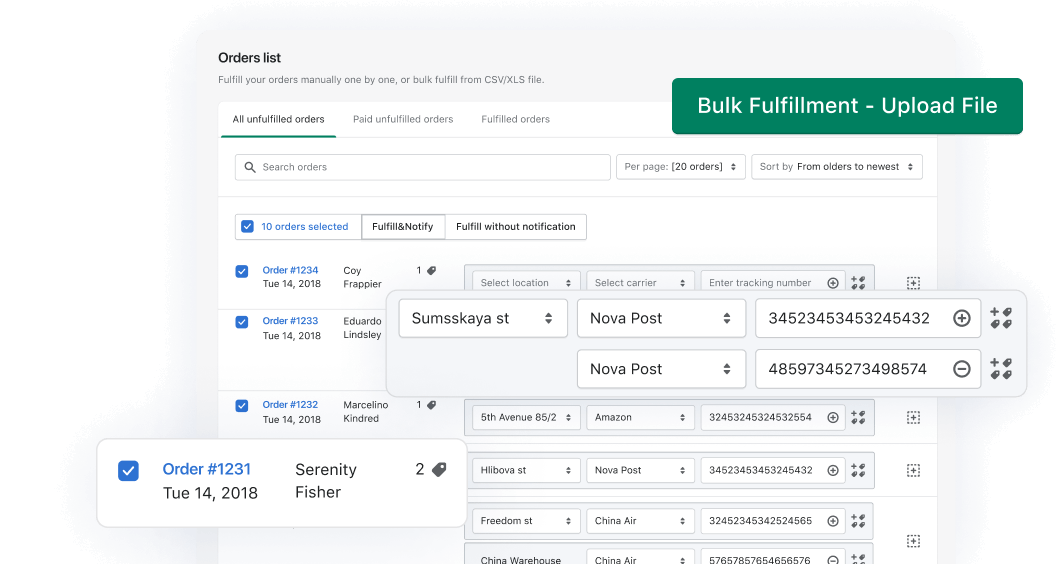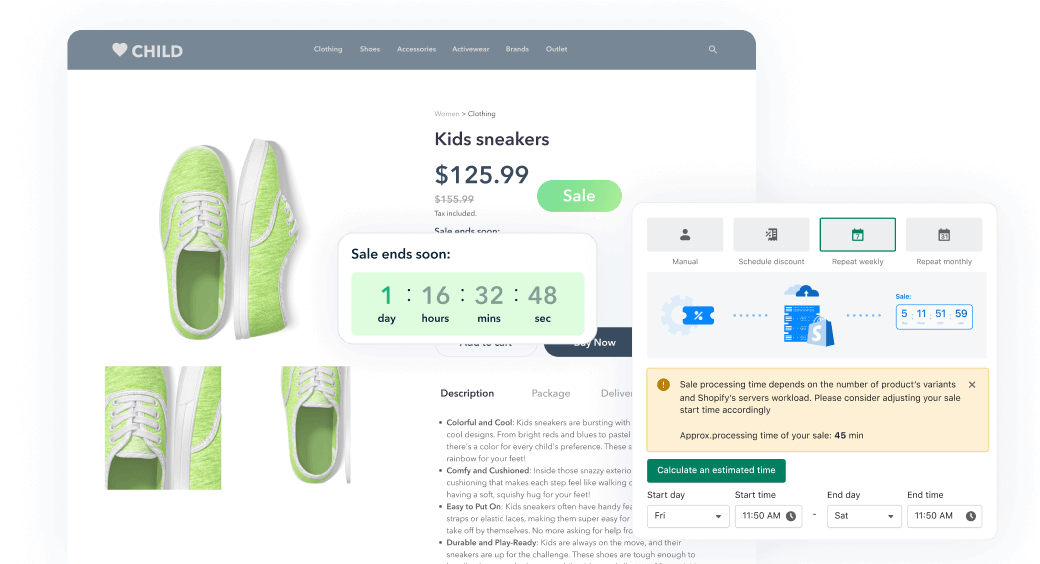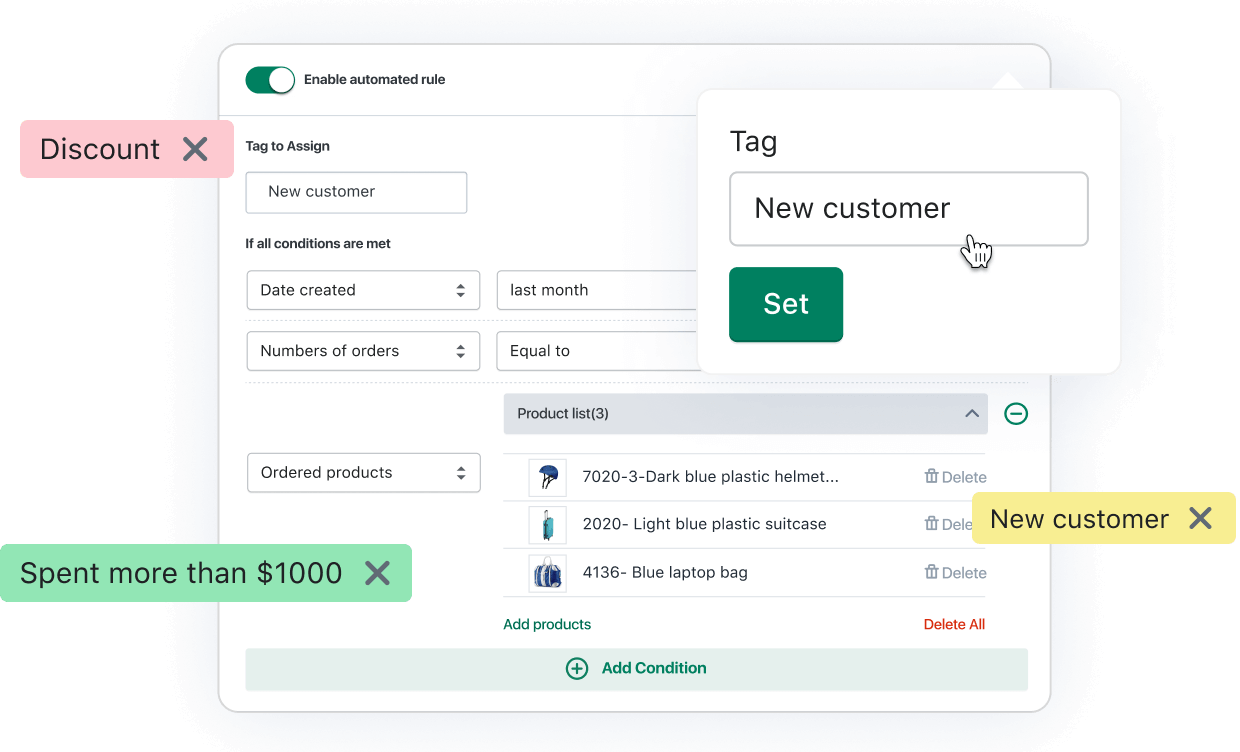EasyOrder app triggers special Facebook event to pass submitted order details to Facebook pixel, so you may track your conversions.
To make it work with your store you should perform the following steps:
STEP 1. Make sure you have Facebook Pixel added to your store. Go to Shopify Admin -> Online Store -> Preferences -> Facebook Pixel:

STEP 2. Login to your Facebook account and go to https://www.facebook.com/ads/manager/pixel/facebook_pixel/. Click “View Pixel Code” button:

STEP 3. Copy Pixel code and let’s add it to the app’s settings. Go to Admin Panel -> Apps -> EasyOrder -> Form Settings:

STEP 4. Paste the Facebook Pixel code to the appropriate field and save changes once you’re done:

That's it, Facebook Pixel should track your conversions now.
Any questions? Please feel free to contact our support team by email support@nexusmedia-ua.com, we're always happy to help!

EasyOrder ‑ Order Form for COD
Replaces long checkout process with customizable single-step quick order form for COD & Pre-order.