FAQ
Troubleshooting
Manuals
Liquid error (sections/app-manuals line 5): Array 'section.settings.blog' is not paginateable.Didn’t find the answear?
Feel free to drop us a line, we’ll be more then happy to help!
Feel free to drop us a line, we’ll be more then happy to help!