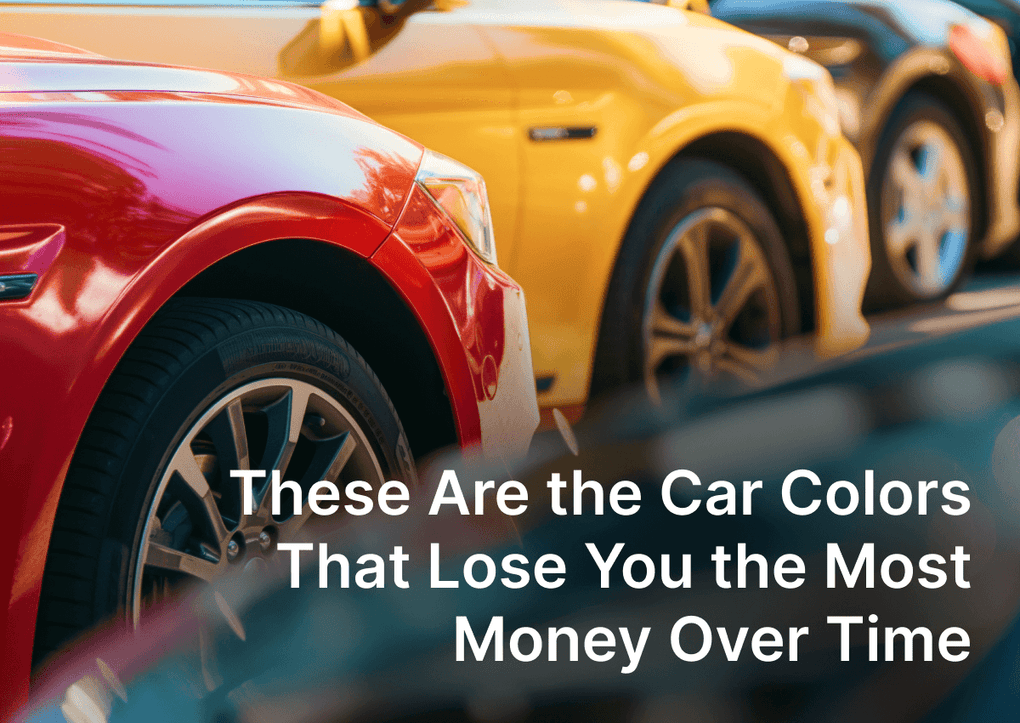About EasyTabs
We’re excited to share that EasyTabs Shopify product tabs app is now integrated with the Ryviu app! This integration allows you to seamlessly organize your reviews and Q&A widgets into tabs on your product pages.
- Display customer reviews on your store wherever you want with multiple themes.
- Import reviews from multiple sources: AliExpress, Walmart, Amazon, Etsy, CSV,...
- Send emails to collect reviews after customers purchase products.
- Display Question & Answer helps customers ask questions about products.
- Build more social proof, drive traffic, boost SEO, and increase trust and sales.
Add reviews tab
To start, you need to install both the Ryviu and EasyTabs app for your store and follow the steps below.
-
Go to Easytabs App Dashboard > Shared Tabsand click Add Shared Tab.

-
Select Ryviu from the 'Type' dropdown list. Adjust additional settings as needed, then click the 'save shared tab' button.

-
The Reviews tab will be displayed once you've added the EasyTabs section to your product page.

Add Q'A tab
-
Click on Add Shared Tab in the EasyTabs Dashboard.
-
In the 'Tab Content' form, select ‘liquid tab’ in the 'Type' field and add the label and title.
-
Copy 'easytabs-liquid-tab-1',and click on 'Open code editor.'

-
In the theme files, please click in 'add a new snippet' in Snippets, then paste the file name.

-
Paste the below liquid codes for the question and answer widget, and click the 'Save' button.
<!-- RYVIU APP :: QA --> <div class="lt-block-reviews"> <questions-answers handle="{{product.handle}}" product_id="{{product.id}}"></questions-answers> </div> <!-- / RYVIU APP -->
-
Access your EasyTabs dashboard, and click the 'Save shared tab'.

-
After adding the EasyTabs section to your product page, the Q&A tab will be visible.