FAQ
General questions
How to add a Fitment widget Manually? How to add a Fitment widget using Theme Customizer? How to add a Search Form Manually? How to add a Search Form using the Theme Customizer? How to create a search Data Base? How to apply the filters automatically while surfing the store? Shopify limits - 250 tags only available for each product How to add products outside of Turn 14? How to pass the search request data to Google Analytics?Manuals
How to import your database to the EasySearch Year Make Model Search app? (2024)
Read article
Didn’t find the answear?
Feel free to drop us a line, we’ll be more then happy to help!