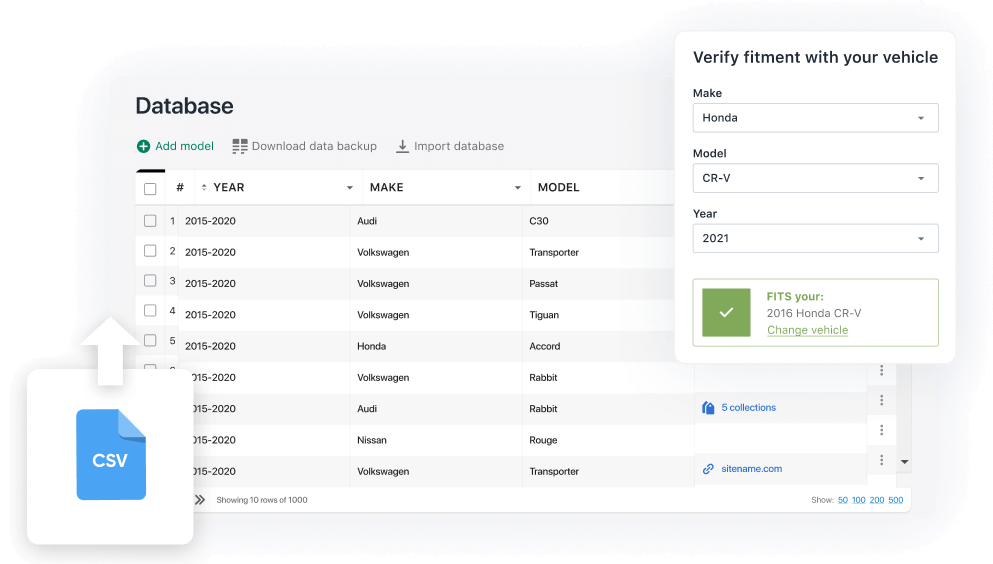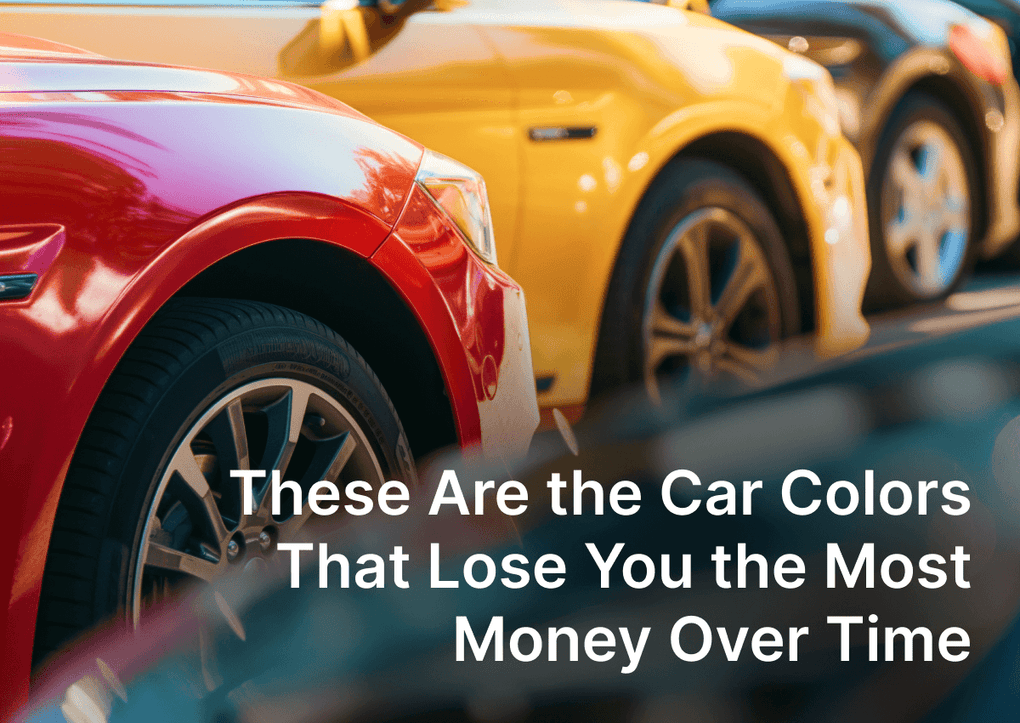The EasySearch Year Make Model Search app has a wide range of features. One of the key ones is the ability to import your data from .CSV files. If you have a spreadsheet containing products and models related to these products, you can import that database and set up your search widget quickly. Two main steps are preparing your .CSV file and uploading it into the app. Let's take a look at the process closer.
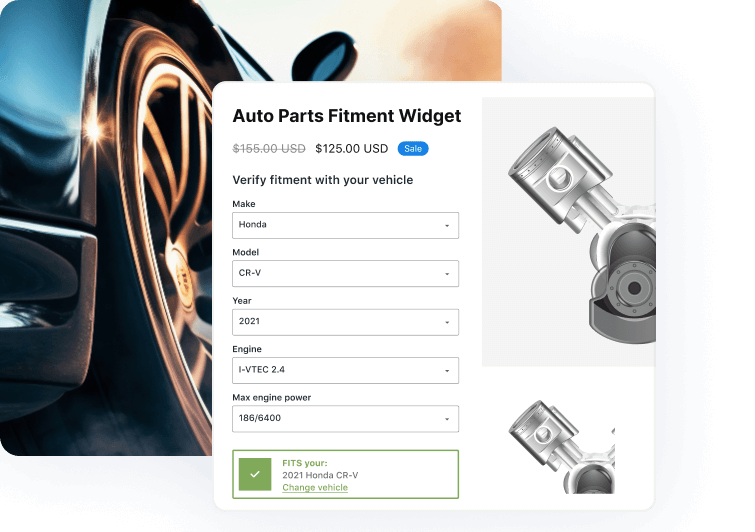
Year Make Model ‑ EasySearch
Year Make Model search. Multi dropdown YMM search. Search by Make Model. Auto parts search.
STEP 1. Adjust your CSV file structure before uploading to the year make model search.
Our app can read your spreadsheet in .CSV format. The table should have a structure similar to the EasySearch app from the Edit Form section. After installing the application, the default form setup contains the following fields: Year, Make, and Model.
Let's presume we have a form setup with fields: Year, Make, Model, and Submodel that look like on the screenshot:
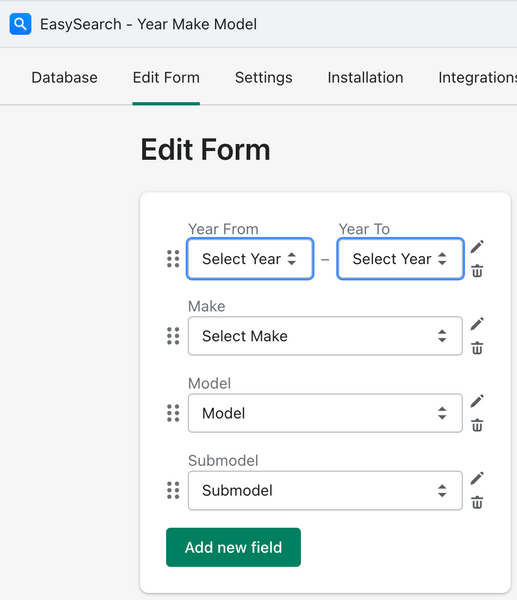
In this case, you’ll need a .CSV file with the column order that exactly repeats your Form Editor setup. The last column must be called the URL.
|
|
Year |
Make |
Model |
Submodel |
URL |
|
1 |
1996-2000 |
Honda |
Civic |
Hatchback |
NOTE: It’s very important to keep the same column order as you set up in the Form Editor.
In the last column URL, you should list the product(s) that fits the exact model. Several options will be accepted by the EasySearch app:
- URL - accepts any URL. Product URL, collection URL, collection sorted by tag, or even 3rd-party website URL.
- Product handle or handles list comma separated: product-handle-1, product-handle-2
- Product SKU or SKUs list comma separated: SMPRD_SKU_1, SMPRD_SKU_2.
When the spreadsheet is ready and filled with the year-make model data - import it into the .CSV file and proceed to the second step.
STEP 2. Import the Year Make Model database from .CSV file into the EasySearch app
To upload your year-make model database into the EasySearch app, you need to follow 3 simple steps:
- Go to the EasySearch app dashboard to the “Database” tab.
- Click the “Import Database” button on the card “You can import your ready database manually.”
- Click the “Upload Database” button in the upload wizard and choose the prepared file. In this step, you’ll also preview the database structure you set up in the Form Editor.
- Optional step: if you use product SKUs in your DB, select the “Look for SKUs in .CSV file” checkbox. If no - just ignore this checkbox.
- Click the “Import Database” button.
After clicking the “Import Database” button, the EasySearch app will redirect you to the page with a progress bar.
Please note that the import can be pretty time-consuming, depending on the size of your make-model database. The reason for the possible long import - is Shopify’s restrictions on the frequency of the requests. We can't affect it, unfortunately.
As soon as the import is completed, you will receive an email notification with a message about the result. So you can visit your storefront and enjoy EasySearch Year Make Model Search in action.
If you still have any questions, or difficulties with app integration - please, contact our support team via email: support@nexusmedia-ua.com. We are here 24/7 to assist you.
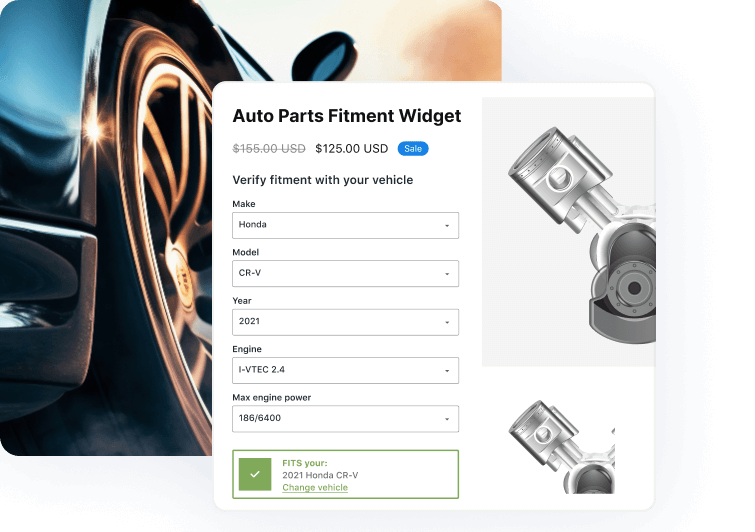
Year Make Model ‑ EasySearch
Year Make Model search. Multi dropdown YMM search. Search by Make Model. Auto parts search.
F.A.Q.
How do I prepare my CSV file for import to the EasySearch app?
Prepare your CSV file by ensuring it matches the structure of the EasySearch app form setup, with columns for Year, Make, Model, and Submodel, followed by a URL column listing the product(s) that fit the exact model. Maintain the same column order as in the Form Editor.
What types of URLs can I use in the CSV file for the EasySearch app?
In the CSV file, the URL column can include any URL, product URL, collection URL, collection sorted by tag, or even 3rd-party website URL. You can also use product handles or SKUs, listed comma-separated.
How do I upload my year-make model database into the EasySearch app?
To upload your database, go to the EasySearch app dashboard, navigate to the 'Database' tab, and click 'Import Database'. Choose your prepared file and follow the prompts to complete the import, including an optional step for SKUs.