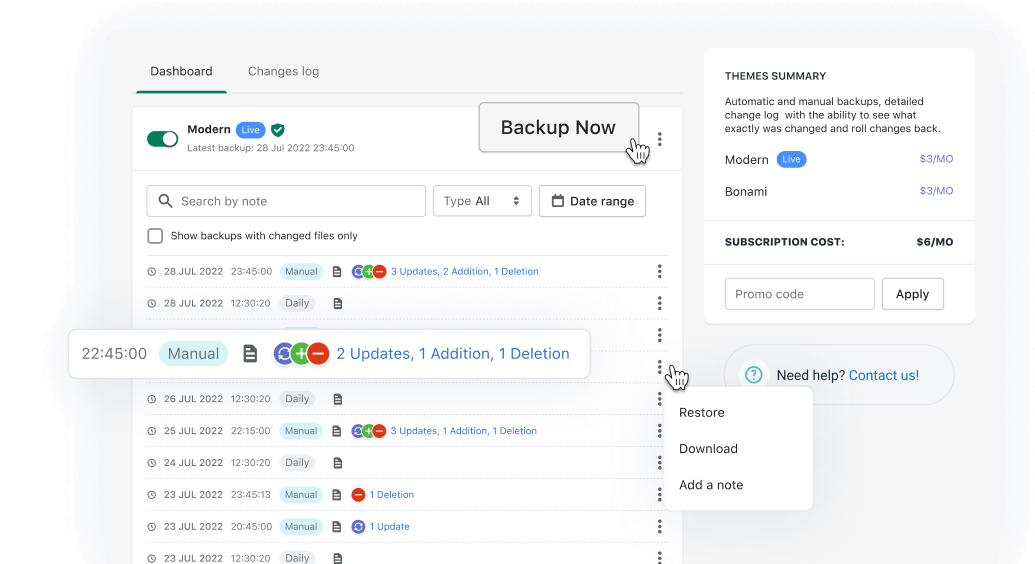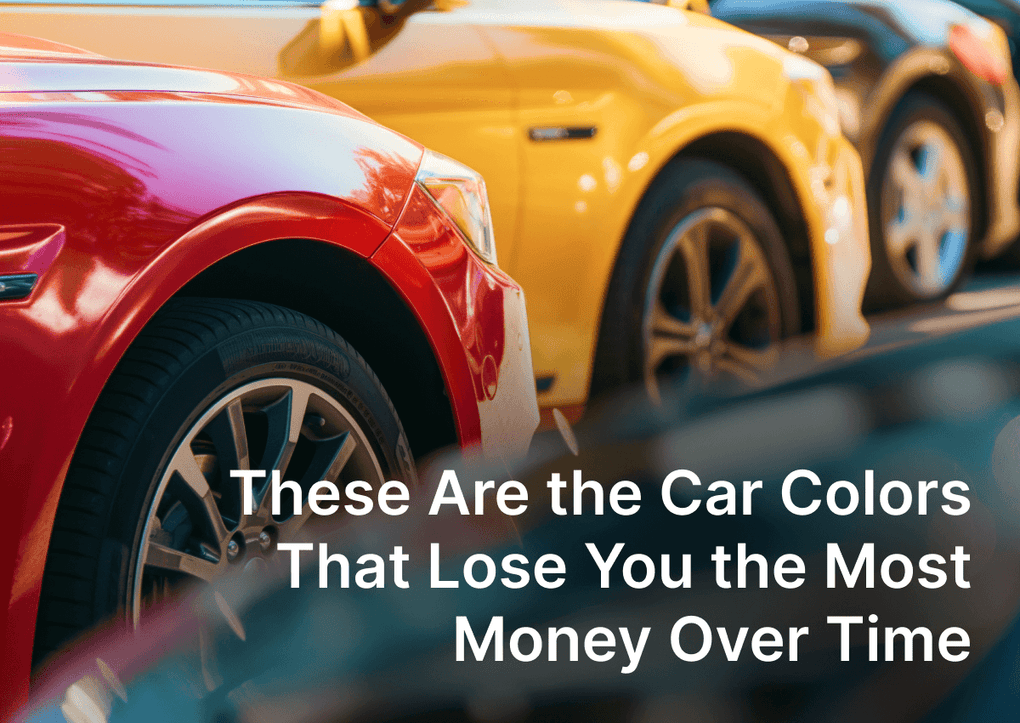Why is it important to backup Shopify theme?
A Shopify theme backup is important because it allows you to save a copy of your theme's code, settings, and files, which can be used to restore your site in the event of a problem or error. This can include issues such as a theme update breaking your site, a problem with the theme's code, or accidentally deleting or modifying important files. Having a backup of your theme can save you time and resources in the event of such issues, as you can quickly and easily restore your site to a previously functional state. Additionally, having a backup of your theme can also be useful for testing and development purposes.
How to backup the Shopify theme?
How to backup Shopify theme without apps?
To backup your Shopify theme without using apps, you can follow these steps:
- Log in to your Shopify account and navigate to the "Themes" section of your dashboard.
- Locate the theme that you want to backup and click on the button.
- Select "Duplicate" from the drop-down menu. This will create a copy of your theme.
Alternatively, you can export your theme file. Click on the button for the theme and select "Download theme file".
- Save the exported theme file to your computer or another storage device.
- To restore your theme, you can go to the theme section, click on the "Add theme" button and select "Upload zip file".
It's important to note that this method will only backup the theme settings, layout, and customizations you made, it will not backup the products, orders, pages, and other data of your shop.
How to Back Up theme on Shopify Store Using ThemeWatch App?
To backup your Shopify theme using the ThemeWatch app, you can follow these steps:
- Install the ThemeWatch app from the Shopify App Store.
- Log in to your Shopify account and navigate to the "Apps" section of your dashboard.
- Locate the ThemeWatch app and click on it to open it.
- Click on the "Backup" button.
- Select the theme that you want to backup from the list of available themes.
- The app will create a backup of your theme and save it to your account.
- To restore your theme, you can go to the app's dashboard and click on the theme you’d like to restore.
- Select the backup you want to restore from the list, and the app will automatically apply it to your theme.
It's important to note that this is just an example of one app available in the Shopify App Store, other apps do the same function, and it's important to check the app's reviews and pricing before installing them.
Additionally, it's always recommended to regularly backup your theme and store data and to store the backups in a safe and secure location, such as external storage or cloud services.

ThemeWatch
Shopify Theme Backup tool. Keep the store protected with automatic and manual theme backups.
Why Should Back Up the Shopify theme?
There are several reasons why it is important to backup your Shopify store:
- Protection against data loss: A backup of your store's theme, including layout, styles, theme settings, and other important information, can protect you against data loss due to system failures, human error, or other unexpected events.
- Ease of recovery: Having a backup of your store's theme can make it much easier and faster to restore your store in the event of a problem or outage. This can help minimize downtime and revenue loss.
- Peace of mind: Knowing that you have a backup of your store's data can provide peace of mind and a sense of security, especially if your store is critical to your business.
- Compliance: Some industries are regulated and require to have a disaster recovery plan, Backing up your store's data can be a part of this plan and help you comply with regulations.
- Testing and development: Backing up your store's data can also be useful for testing new features and making changes to your store without risking data loss
Overall, backing up your Shopify store is an important step in protecting your business and ensuring that you can quickly and easily restore your store in the event of a problem or outage..
Does Shopify do an automatic backup theme? (OR Can Shopify automatically backup my theme?)
Shopify does not automatically backup themes, but there are some apps available in the Shopify App Store that can automate the process of backing up your theme and store data, for example, ThemeWatch.
However, Shopify does have a feature called "Revisions" that allows you to view and restore previous versions of your theme code. This feature keeps track of all changes made to your theme and allows you to revert to a previous version if necessary.
It's important to note that while these features can be helpful, they should not be considered a replacement for a comprehensive backup solution. It's always recommended to regularly backup your theme and store data manually or via apps and to store the backups in a safe and secure location.
What data is included in a Shopify theme backup?
A Shopify theme backup typically includes the following data:
- Theme settings: This includes the configuration settings for your theme, such as the layout, color scheme, fonts, and other design elements.
- Theme files: This includes all of the files that make up your theme, including HTML, CSS, JavaScript, and images.
- Customizations: This includes any custom code or modifications that you have made to your theme.
- Assets: This includes any images, videos, or other media that are used in your theme.
- Theme settings and files are necessary for the proper functioning of your theme, and customizations allow you to keep the changes you made to the theme.
It's important to note that a theme backup does not include your products, orders, customer data, pages, blog posts, and other data that is separate from the theme, these should be backed up separately or using apps that can backup the entire store.
F.A.Q.
How often should I backup my Shopify theme?
How often you should backup your Shopify theme will depend on your specific needs and the level of risk you are willing to accept. Here are a few factors to consider when determining how often to backup your Shopify theme:
- How frequently you make changes to your theme: If you are constantly making changes to your theme, it may be a good idea to backup your theme more frequently to ensure that you always have a recent version to fall back on.
- How critical your theme is to your business: If your theme is critical to your business, you may want to backup your theme more frequently to minimize the risk of data loss.
- How much data you can afford to lose: If you can afford to lose some data in the event of a problem or outage, you may not need to backup your theme as frequently.
- Compliance: Some industries have regulations that require you to have a regular backup schedule.
A general recommendation is to backup your theme at least once a week or before making any major changes to your theme, and store the backups in a safe and secure location. Additionally, it's a good practice to have multiple backups available, in case the one you have is corrupted or inaccessible.
How can I restore my Shopify theme from a backup?
If you need to restore your Shopify theme from a backup, you can do it in just a few simple steps. But before you get started, make sure you have a backup zip file downloaded from the Shopify themes section. Once you have your backup file ready, head to the "Themes" section in your Shopify admin. From there, click the "Add theme" button and select the "Upload zip file" option. Next, select the zip file with your theme backup that you downloaded earlier. Shopify will then create a new theme from the backup, which you can then publish. It's always a good idea to keep a backup of your theme, so you can easily restore it if something goes wrong.
Is it possible to test changes to my Shopify theme on a backup version before applying them to my live site?
Yes, it is possible to test changes to your Shopify theme on a backup version before applying them to your live site. One way to do this is to create a duplicate of your live theme, make the changes to the duplicate theme, and then preview your website with that theme without publishing it for the general public.
Here are the steps:
- Log in to your Shopify account and navigate to the \Themes\ section of your dashboard.
- Locate the theme that you want to make changes to and click on the button.
- Select "Duplicate" from the drop-down menu. This will create a copy of your theme.
- Click on the "Actions" button for the duplicated theme and select "Edit code" to make the changes you want.
- Click on the Preview button to be able to preview your website with that unpublished version of the theme. .
- Once you are satisfied with the changes, you can then publish that staging theme as your live theme.
It's important to note that testing changes on an unpublished version before applying them to your live site is a best practice and it helps you to minimize the risk of breaking your live site and avoid any potential data loss.