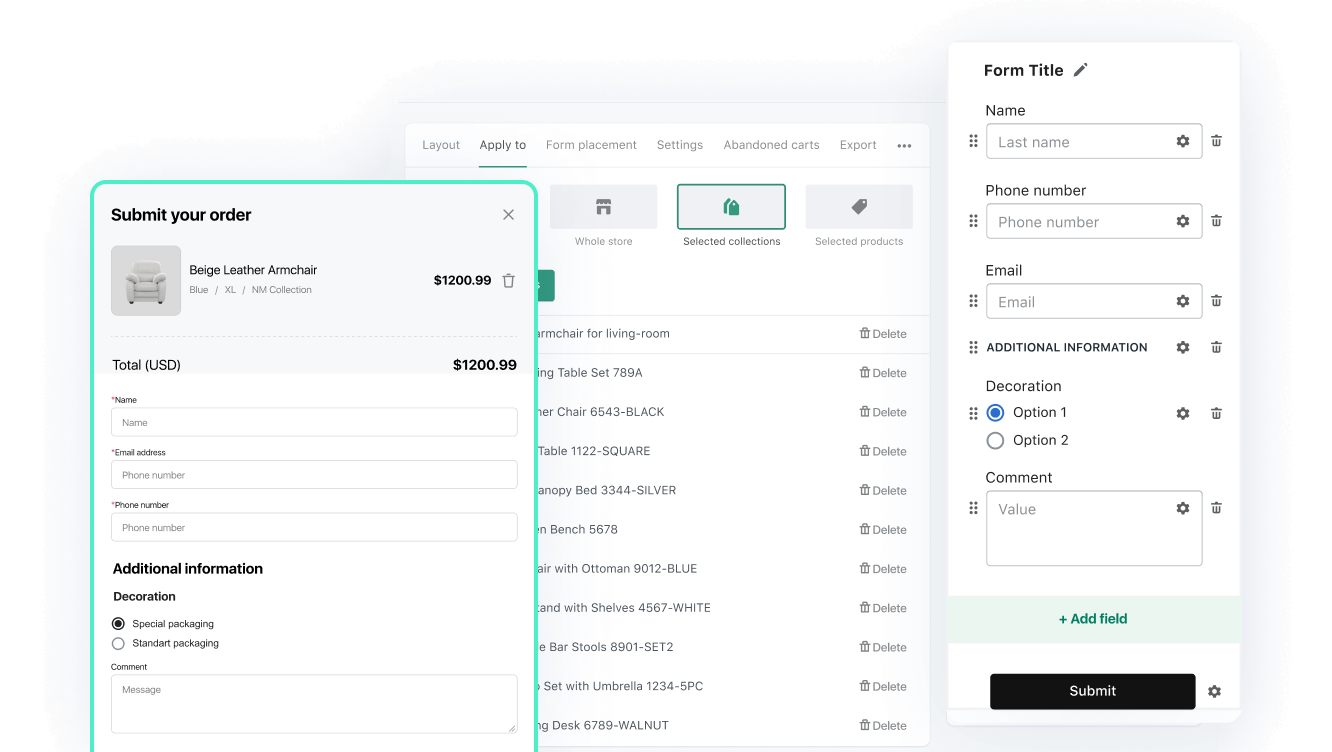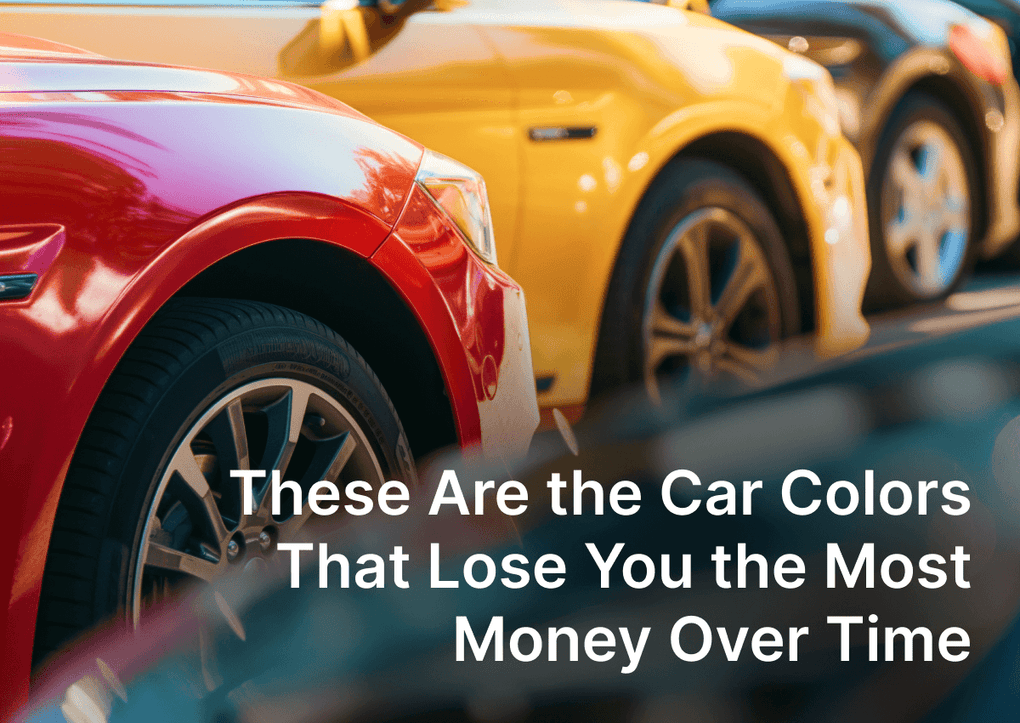Shopify is nowadays the world's leading e-commerce platform that makes it easy for businesses to create and maintain their online stores. Among its numerous features, the ability to generate custom order forms stands out. These forms empower merchants to gather particular customer details about their orders while simplifying the checkout experience. This article will delve into the advantages of custom order forms, present a comprehensive guide for creating them, and share valuable tips to guarantee their success.
What is a Custom Order Form on Shopify
A custom order form on Shopify is a personalized web form that allows merchants to collect specific customer information about their orders. By creating customized order forms, merchants can enhance the overall customer experience and streamline the ordering process, especially when offering cash-on-delivery (COD) payment options or allowing pre-orders.
The Importance of Custom Order Forms on Shopify
Shopify custom order form app can significantly impact your e-commerce business. Here are some key statistics highlighting their importance:
- Increased conversion rates: Customizing the checkout process can result in a 35% increase in conversion rates, as reported by Barilliance.
- Reduced cart abandonment: A study by Baymard Institute found that 69.8% of online shopping carts are abandoned, and one of the top reasons is a long and complicated checkout process. Custom order forms can help reduce cart abandonment rates.
- Improved customer satisfaction: According to HubSpot, 93% of customers are likely to make repeat purchases with excellent customer service companies. Custom order forms contribute to a positive shopping experience, encouraging repeat business.

EasyOrder ‑ Custom Order Form App
Replaces long checkout process with customizable single-step order form. Run Cash on Delivery & Pre-orders easily.
How to Create a Custom Order Form?
Step 1: Choose a Custom Order Form App
Many apps are available in the Shopify app store for creating custom order forms. Give a try the EasyOrder ‑ Order Form for COD app by NexusMedia as the most suitable and handy solution.
Step 2: Install the Custom Order Form App
Once you have installed the application, kindly proceed with onboarding and check out the app's features. Ensure you understand its features, how to use the app's drag-and-drop form builder, and other customization options.
Step 3: Create a Form
Navigate to the app dashboard and find a pre-setted form on the right side of the page.
Here, you can start designing your custom order form by adding fields, adjusting settings, and organizing the layout.
Step 4: Add Fields to the Form
Click the "Add field" button to customize the fields set in your form.
You can add various types of fields to your custom order form, such as:
- First Name
- Last Name
- Country
- State (US)
- Country + State
- Heading
- Text
- Textarea
- Email/Phone number
- Dropdown List
- Checkbox
- Radiobutton
- Date picker
- Accepts marketing
- Custom consent
- Discount code
Ensure that all required fields are marked and organized logically to make the form easy for customers to complete.
Step 5: Customize Form's Look and Feel
After adding the necessary fields, customize the appearance of your custom order form to match your Shopify store's branding. This may include colors, fonts, field sizes, etc.
Use the "Custom CSS" feature to apply your styles and adjust the form look to your store.
Step 6: Add the Form to Your Shopify Store
Once you have designed and customized your custom order form, please enable it for your Shopify store. Choose where the form should be displayed - desired product, product collections, or whole store. Select the placement and save settings!
Step 7: Test the Form
Before launching your custom order form, thoroughly test it to ensure it functions correctly and captures the necessary information. Make adjustments as needed to guarantee a seamless experience for your customers. It's essential to check for broken links, incorrect field validations, and design inconsistencies to ensure optimal performance.
You are ready to go as soon as everything is double-checked and tested!
What Fields and Settings Do You Need to Add to the Custom Order Form?
The fields you'll need to add to your form will depend on the type of your store and the information amount you need to proceed with orders. Consider including the following fields that are suitable for most cases:
- Customer's name
- Email address
- Phone number
- Shipping address
- Billing address (if different from shipping)
- Order-specific information (e.g., size, color, customization requests)
- Special instructions or comments
- Payment method (if not using COD)
Remember to mark all required fields and ensure your form complies with data protection regulations, such as GDPR.
Best Tips for Creating a Custom Order Form
Keep the Form Simple
To encourage customers to complete your custom order form, ensure the form is easy to understand. Limit the number of fields and avoid asking for unnecessary information. A study by Formstack found that reducing the number of form fields can increase form conversion rates by up to 120%.
Use Clear and Concise Language
As you craft your custom order form, opt for clear and concise phrasing to convey the intent behind each field. This approach helps customers grasp the information they need to supply with ease. Avoid using technical jargon or sector-specific terminology that might confuse your clientele.
Test the Form Before Launching
Before launching your custom order form, thoroughly test it to ensure it functions correctly and captures all the necessary information. Make adjustments as needed to guarantee a seamless experience for your customers. Don't forget to test the form on various devices and browsers to ensure compatibility.
Monitor and Optimize the Form
Regularly review the performance of your custom order form and make data-driven improvements. Monitor metrics such as form completion, conversion, and cart abandonment rates. Use this data to identify areas for optimization and continually enhance the form's effectiveness.
Challenges While Creating a Custom Order Form on Shopify
Crafting a custom order form on Shopify comes with unique challenges, as seasoned e-commerce experts, including business owners and founders, reveal in this compilation.
From aligning custom form design with brand identity to ensuring consistent product options - discover the hurdles they encountered and the innovative solutions they implemented.
Aligning Form Design with Brand
One challenge I encountered was ensuring that the appearance of the form aligned with our brand's aesthetics. The default look didn't quite match the visual identity I wanted for my store. Luckily, the way around this was easy—I utilized Shopify's theme customization options to tweak the form's design. This allowed me to tailor it to my brand's style and maintain a cohesive look across my entire website.
In cases where more advanced design modifications were necessary, we hired a developer, but only after giving it a shot ourselves. Having an expert customize the form ensured integration of the order form into the overall design of my Shopify store. The key takeaway here is that a visually appealing and cohesive form enhances the user experience, making the ordering process not only functional but also aligned with the overall branding of the online store.
 John Murphy ,Owner, eBike Generation
John Murphy ,Owner, eBike Generation
Implementing Multilingual Support
When creating a custom order form on Shopify, one challenge I faced was ensuring localization and language support.
To overcome this, I utilized Shopify's language and translation features. By configuring the order form to support multiple languages, I could cater to a broader customer base. For example, I created language-specific form fields and translated product descriptions, ensuring a seamless experience for customers in different regions. This enhanced localization capability improved customer satisfaction and helped expand my business into international markets.
 Yoana Wong ,Co-Founder, Secret Florists
Yoana Wong ,Co-Founder, Secret Florists
Conclusion
In conclusion, implementing a custom order form on Shopify can substantially enhance your e-commerce store's performance by simplifying the ordering procedure, diminishing cart abandonment instances, and elevating customer satisfaction levels.

EasyOrder ‑ Custom Order Form App
Replaces long checkout process with customizable single-step order form. Run Cash on Delivery & Pre-orders easily.
FAQ
Can I add a custom order form to Shopify?
Yes! Any merchant can add custom order forms to their store using third-party Shopify apps.
What app can I use to create a custom order form on my Shopify store?
There are plenty of apps in the Shopify app store, however we recommend EasyOrder app by NexusMedia as a trusted solution with numerous features and customization options. In addition, we provide top-notch 24/7 support to ensure your comfort with app usage.
How can I add products to my custom order form on Shopify?
Simply choose which products the form will apply to: the entire store, selected product collections, or selected products. Fon't forget to save changes!
Can I customize the fields and layout of my custom order form on Shopify?
Absolutely! EasyOrder by NexusMedia provides complete flexibility for merchants. You can simply add, remove, and rearrange fields and customize the form's UI to match your store's branding and user experience.
How do I test and preview my custom order form on Shopify before making it live?
To test and preview your custom order form - create a test product or a hidden page on your Shopify store and embed the form there. This way, you can ensure the form functions correctly and captures the necessary information before making it live for your customers. Don't forget to check the form's compatibility with various devices and browsers.