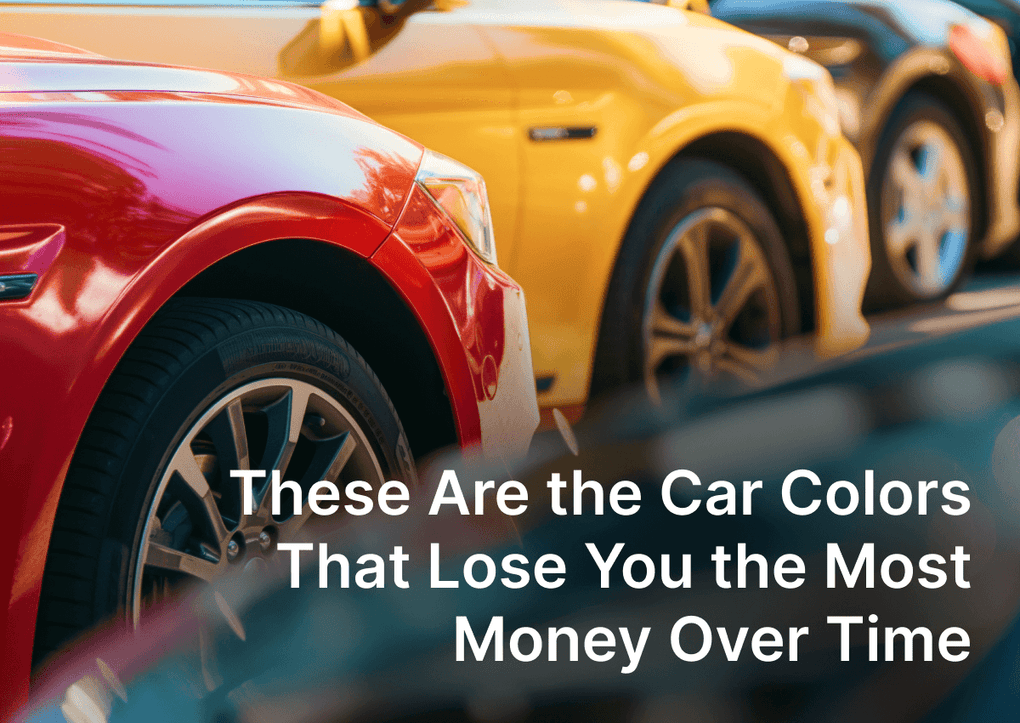Here's how you may find Mailchimp URL to use in EasyBox app subscription widget.
STEP 1 of 9 Log in to your MailChimp account and go to Lists:

Step 2 of 9: Please click the “Create List” button and create a mailing list for people to sign up for:
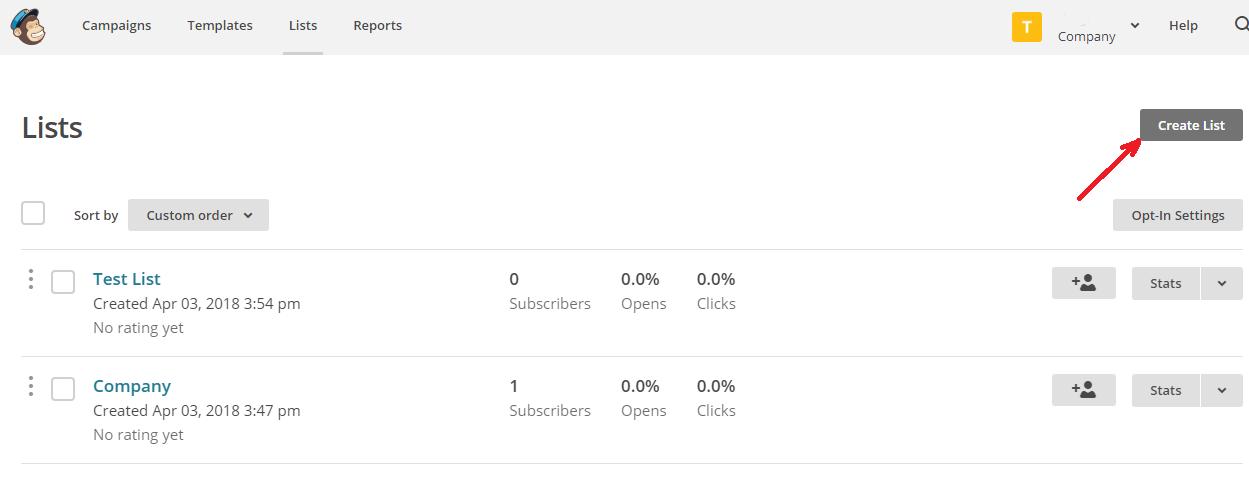
Step 3 of 9: Proceed with the creation:

You’ll see the form:

Step 4 of 9: Fill all the required fields and save the changes:

Now the List was created:

Step 5 of 9: In this step, you need to click “Signup forms” menu item:

You’ll be redirected to the following page:

Step 6 of 9: Select the “Embedded forms” option:

And we’re almost there...

Step 7 of 9: On this page scroll down and you’ll see the “Copy/paste onto your site” text box section:

Step 8 of 9: Please scroll within this text box until you find the part of the code starting with “