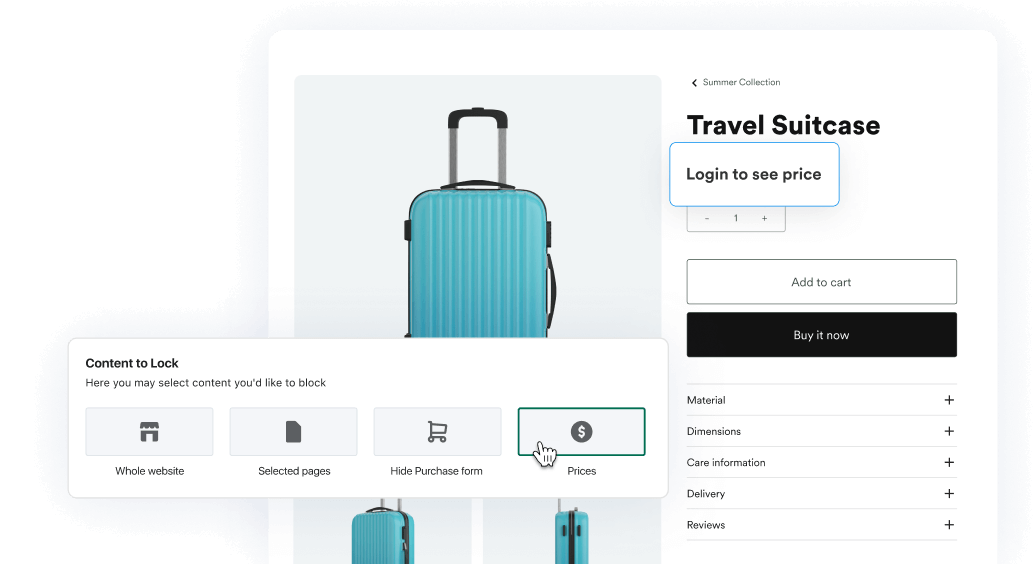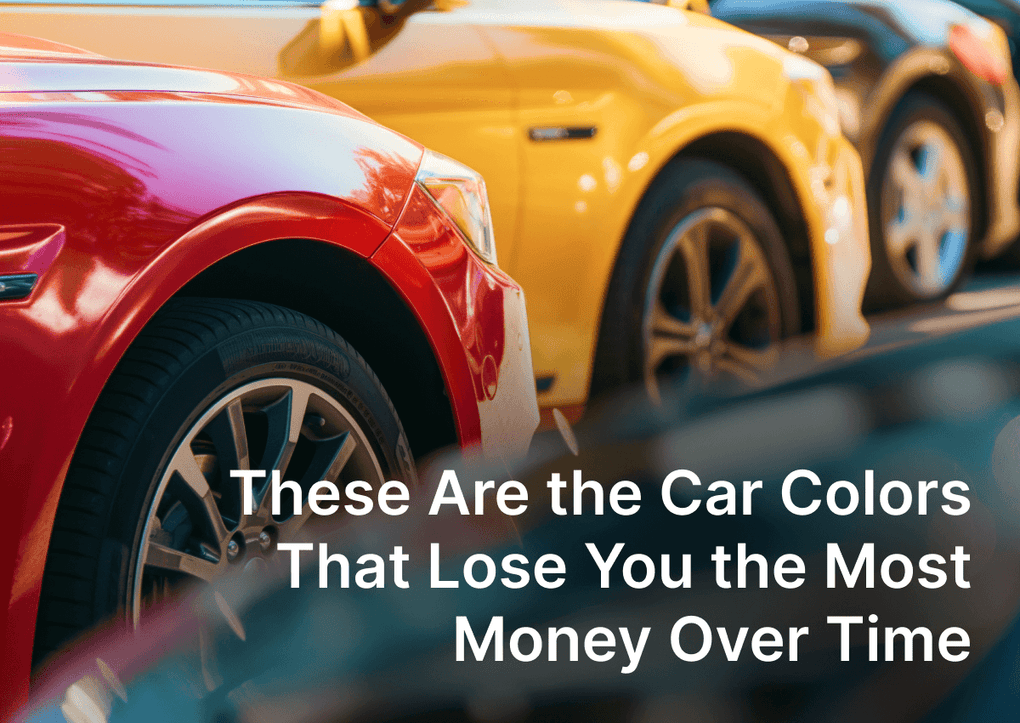In the e-commerce niche, how you present your products can seriously influence customer behavior and sales level. While many shoppers are driven by price, others are drawn to the allure of discovery.
For Shopify merchants who wish to foster deeper engagement or use their platform as a digital catalog, hiding product prices can be a strategic move. This is where the Shopify EasyLockdown app can significantly help you.
When you hide product prices, you create a unique shopping experience - you invite customers into a conversation: increase engagement and interest. This approach can lead you to get users' attention and a chance to build communication and a successful sales channel. It's also beneficial for B2B stores, where pricing can depend on a company name, customer purchase history, or other factors important to your business.
The Strategic Advantage of Hidden Prices in Shopify Stores.
Hiding product prices can be a strategic move for any business - it allows you to create an air of exclusivity around your products, gives you a place for movement, and encourages customers to engage more with your store.
For B2B stores, you can offer custom pricing based on the customer's order volume or relationship with your business. Additionally, it can be a part of your pricing strategy on Shopify, where you reveal prices only after the customer has shown a certain level of interest.
Various Methods to Hide Prices on Shopify.
There are several ways to hide product prices on Shopify. Each method has advantages and can be chosen based on your comfort with coding and specific needs.
- Coding the Theme: If you are comfortable coding, you can edit your Shopify theme directly to hide product prices. More flexible and the most difficult way.
- Using CSS Styles: Another method for those comfortable with coding is to use CSS styles to hide the prices. A pretty simple way, but you need to have good Shopify knowledge.
- Using a Shopify App: For those who prefer a no-code solution, Shopify apps like EasyLockdown Wholesale Locks can be the best solution. EasyLockdown app lets merchants easily hide prices in the Shopify store and offer many extra features.
How Hide Product Prices on Shopify Coding the Theme?
You need to edit your currency formats to hide prices by coding the theme.
Here's a step-by-step guide on how to do it:
- Go to your Shopify admin, then to Settings.
- Click the Store details menu item.
- Scroll down to the Store currency section and click the Change formatting link.
- Enclose two first formats within a span element, assigning it a hidden class. Avoid using quotation marks. For instance, here's how the HTML would look for a store operating with USD as its currency:
<span class=hidden>${{ amount }} USD</span>
And here is the HTML without currency format:
<span class=hidden>${{ amount }}</span>
NOTE: Don't put <span class=hidden>${{ amount }}</span> into the: field Email with Currency, field Email without Currency.
Don't add quotes to your money formats because it may cause conflicts with your theme's JavaScript.
These steps should hide all product prices on your Shopify storefront.
How to Hide Shopify Product Price Using CSS Styles.
If you still see the prices on your storefront, add some code to your theme's stylesheet.
Here's how:
- In your Shopify admin panel, navigate to Online Store > Themes.
- Choose the theme you need to edit, click the … button, and click Edit code in the opened actions menu.
- From the Assets directory, choose and click to open your theme.scss.liquid file. The stylesheet's name can be different depending on the theme you are using. Suppose you can't find the theme.scss.liquid, look for one of the following: timber.scss.liquid, theme.css.liquid, styles.scss.liquid, style.scss.liquid.
-
At the end of the file, insert the following code:
.hidden {display: none;} - Click Save
When you decide to display your prices once more, simply switch your shop's currency to a different one and then revert it to your original currency. Doing so will reset your settings to the standard money formats for your shop's currency, making the prices visible on your storefront again.
How to Hide Prices in Shopify using EasyLockdown?
For a no-code solution, you can use the EasyLockdown Shopify app. Our app allows you to hide prices for specific products, collections, or the entire store with just a few clicks.
Here's the step-by-step guide on how to hide prices using EasyLockdown:
Step 1: Choose the app to hide prices in Shopify
Install the EasyLockdown app from the Shopify app store. It will be the best solution to hide prices with many extra features.
Step 2: Create the new lock rule
Open the app dashboard and click Create Lock to create a new rule. Give the name of your new rule. We recommend setting names to rules, so you can manage it easily and avoid conflicts.
Step 3: Select customers to apply for
Select the customer audience for which to hide the price. You can choose from different options that are available in the app.
Step 4: Choose the lock activation option
The lock that will hide prices can be activated Immediately once enabled and On schedule. The On Schedule option also provides two recurring options - repeat lock weekly and monthly. Choose the option that suits you best.
Step 5: Choose the type of lock
As we need to hide prices on Shopify, you need to select the option Prices on the "Content to lock" step.
Step 6: Choose behavior instead of price
You can select several options that will replace the hidden product price. Depending on your previous settings, you may have more or fewer options, but the default is: Completely hide prices and add the Link that will be displayed instead of the price.
Step 7: Save and test the rule.
The critical thing to finish - is to test your Shopify storefront and ensure all the settings work correctly when all conditions are met.
With these steps, the prices for the selected products and customers will be hidden from the Shopify store.
Conclusion
Hiding product prices on Shopify can be a strategic move for your business. Whether you code the theme, use CSS, or use an app like EasyLockdown, you can implement this strategy on your Shopify store. The argument for deciding for you should be how close each of the three ways is to you.
All we know precisely - regardless of your technical level, choosing EasyLockdown will save you much time and effort. In addition, you will have many additional options that the app provides: control wholesalers' access, wholesale locks, pages lock, and many more.
Frequently Asked Questions
1 Can I hide prices for specific customers on Shopify?
Yes, with the EasyLockdown app, you can create rules to hide prices for specific customers or customer groups.
2 Can I still allow customers to add products to the cart if the price is hidden?
Yes, you can allow customers to add products to the cart even if the price is hidden. They will see the price at the checkout.
3 Can I hide prices for all products on my Shopify store?
Yes, you can hide prices for all products on your Shopify store using the methods described above.
4. How do I reveal the price if the customer requests a quote?
You can reveal the price to the customer once they request a quote. This can be a part of your pricing strategy on Shopify.
5. Can I hide prices on the mobile version of my Shopify store?
Yes, the above methods will hide prices on your Shopify store's desktop and mobile versions.
6. Can I hide prices for a specific period?
You can hide prices for a specific period by setting up a Schedule rule in the EasyLockdown app.