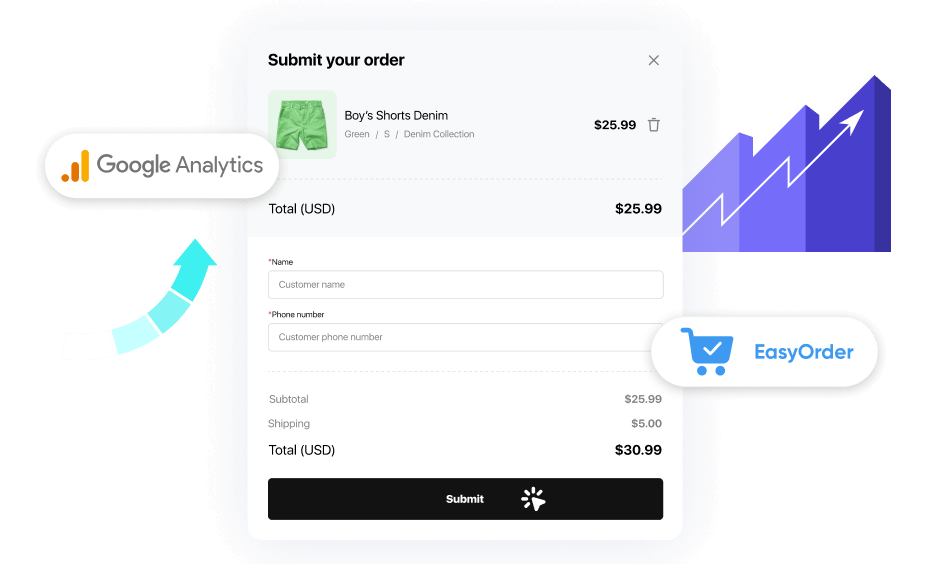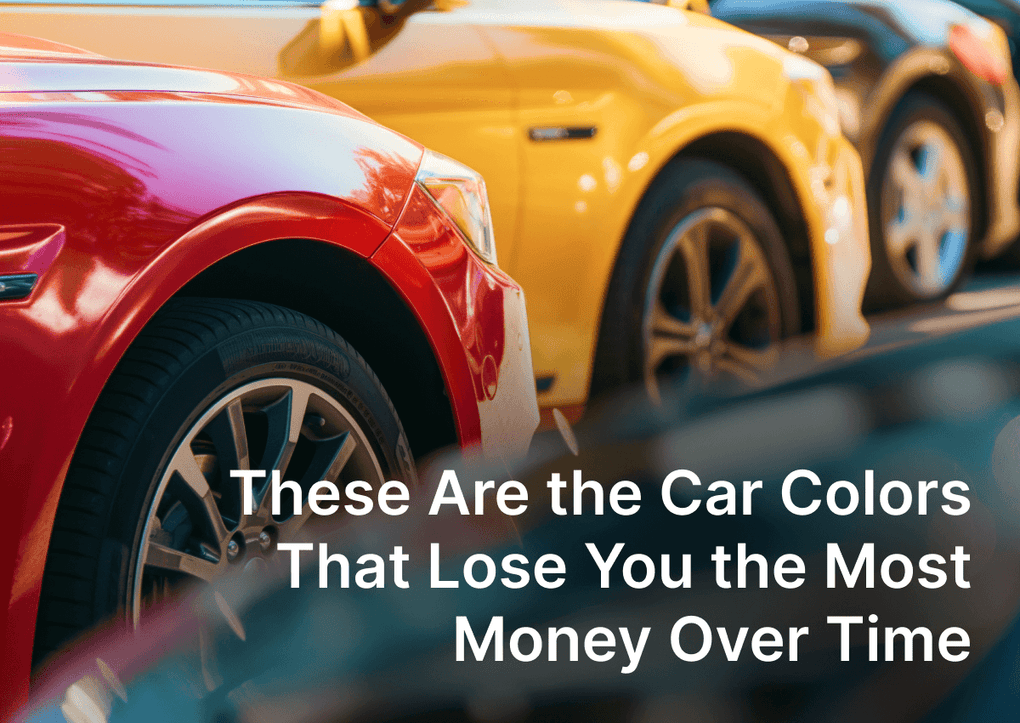EasyOrder app push a special event to your Google Analytics on order submission, so you may use this event to create Goals and track your conversions.
We updated the EasyOrder app to support the new Google Analytics 4 format, as Universal Google Analytics will stop working soon. Read more.
To make it work with your store you should perform the following steps:
STEP 1. Make sure you have GA code added
Make sure you have Google Analytics code id added to your Shopify store properly (Shopify Admin -> Online Store -> Preferences -> Google Analytics code):
If you don’t have Google Analytics set up for your store you should do it using the instructions provided by Shopify here.

STEP 2. Use the Goals option on your GA Admin page:

STEP 3. Click “New Goal” button:

STEP 4. Set Name and Goal Slot ID
Set Name and Goal Slot ID up to you, choose Event option in a Type of Goal description step, and press Continue button:

STEP 5. Set the “App” as a value
Set the “App” as a value in the Category field and use “order_completed” for the Action one:

And that’s it. Try and check how it works. All orders which were made within our app will be tracked with this Goal.

EasyOrder ‑ Custom Order Form App
Replaces long checkout process with customizable single-step order form. Run Cash on Delivery & Pre-orders easily.
Any questions? Please feel free to contact our support team by email support@nexusmedia-ua.com, we're always happy to help!