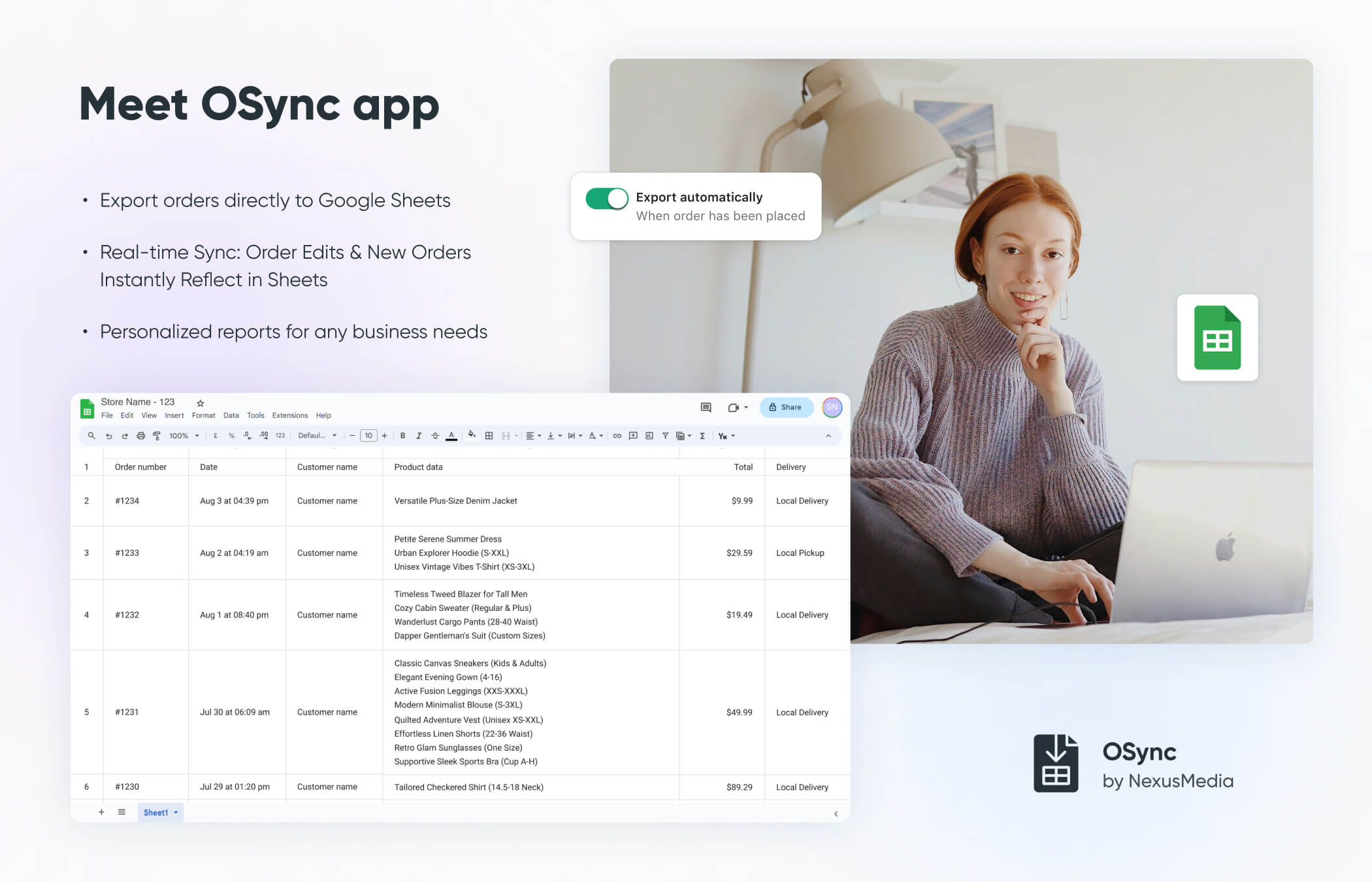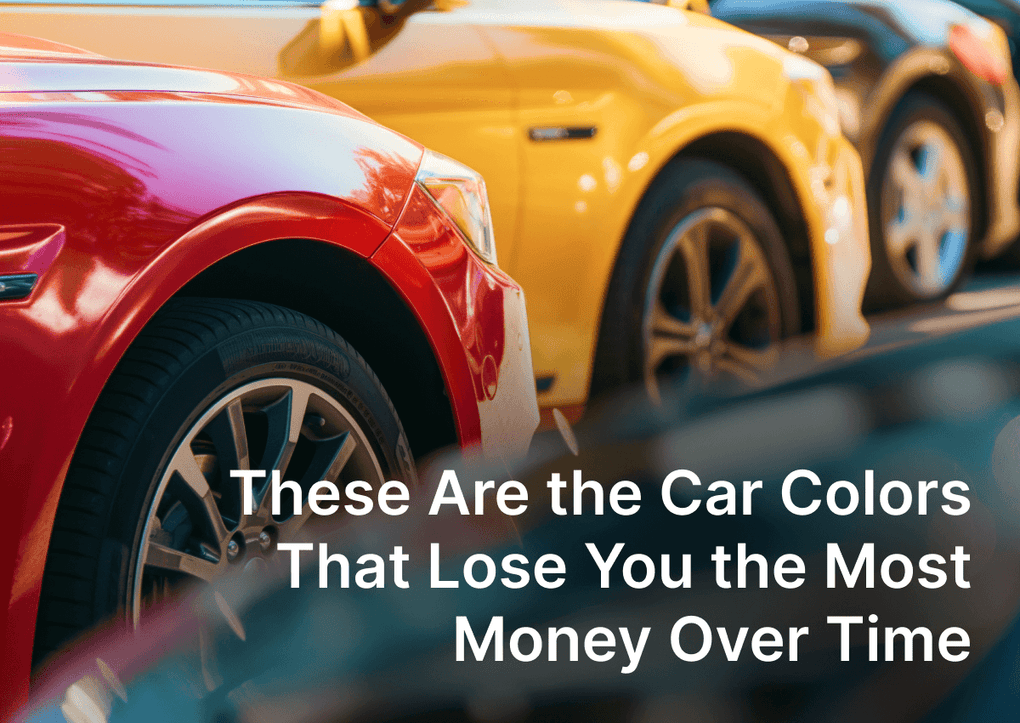OSync - Enhance Shopify Order Management.
OSync: Export Orders to Google Sheets - is a tool for Shopify shop owners tired of juggling spreadsheets and collecting data by hand. It connects your shop with Google Sheets, automatically sending order details as they come in. This means no more manual data entry or trying to keep track of everything yourself. With OSync, you can quickly set up what kind of order info you want in your spreadsheet, and it starts working its magic immediately. This app is about making your life easier, giving you more time to focus on growing your business instead of getting bogged down in numbers and reports.
OSync - Essential Features
OSync packs some neat tricks that make managing your shop's orders a breeze. First off, it updates your Google Sheets in real-time. This means the moment an order is placed or changed, your spreadsheet is updated automatically. There are no delays and no need to refresh data.
Another cool thing is how customizable it is. You can set up your reports exactly how you like them. Need to keep an eye on which products are flying off the shelves? Or maybe you want to track shipping times? You can tailor your reports to show just what you need.
The best part? Getting started is super simple. There's no need for a tech wizard to get OSync up and running. Just install the app and sync it with your Google account.
Key features list
- Automatic syncing: No more manual entries to export reports. OSync automatically sends all order information to Google Spreadsheets.
- Flexible report customization: Tailor your Google Sheets to display exactly the data you need, sales trends, inventory counts, shipping address, total and subtotal prices, fulfillment status, etc.
- Simplicity: Handy column editor: add, remove, or edit columns as you need
- Easy setup: You don't need to be a tech expert to get OSync working for your store. It's designed to be user-friendly, with a simple setup process that gets you up and running quickly.
Setting Up and Testing OSync Shopify app
Here's a quick guide to get OSync started on your Shopify store, it's a simple breeze.
Step 1. Install the OSync: Export Orders to Sheet from the Shopify App Store:
Step 2. Connect to Google account - on the app's Dashboard, press the "Connect" button in the Google Account section. OSync will prompt you to the default Google Auth process - follow the instructions to authorize the connection. Don't forget to select "See, edit, create, and delete only the specific Google Drive files you use with this app" while auth.
Step 3. Adjust the main app's settings:
- Change spreadsheet name and folder
- Enable automatic export when a new order is placed or existing order details change
- Select Multiline Data view settings (each on the New line or all in the Single-cell)
Step 4. Choose Data to Export: Decide which order details you want to export. OSync lets you select from various data points, like customer name, order value, items purchased, and many more.
Step 5. Test It Out: Place a test order in your Shopify store to see OSync in action. OSync will automatically generate a spreadsheet based on the data you selected. You should see the order details appear in your Google Sheet almost immediately. This quick test ensures everything is set up correctly.
F.A.Q.
How does OSync improve Shopify order management?
OSync automates the transfer of order details from Shopify to Google Sheets, eliminating manual data entry and providing real-time updates. This allows for efficient management of order information and customized reporting.
What are the key features of OSync?
Key features include automatic syncing of order information to Google Sheets, customizable reports to fit business needs, and a user-friendly setup process that doesn't require technical expertise.
How can I set up OSync in my Shopify store?
To set up OSync, install the app from the Shopify App Store, connect it to your Google account, and configure the settings to select the order details you wish to export and how you want them presented in Google Sheets.
Can I customize the data exported by OSync?
Yes, OSync allows you to customize the data exported to Google Sheets, enabling you to tailor reports according to specific business requirements.