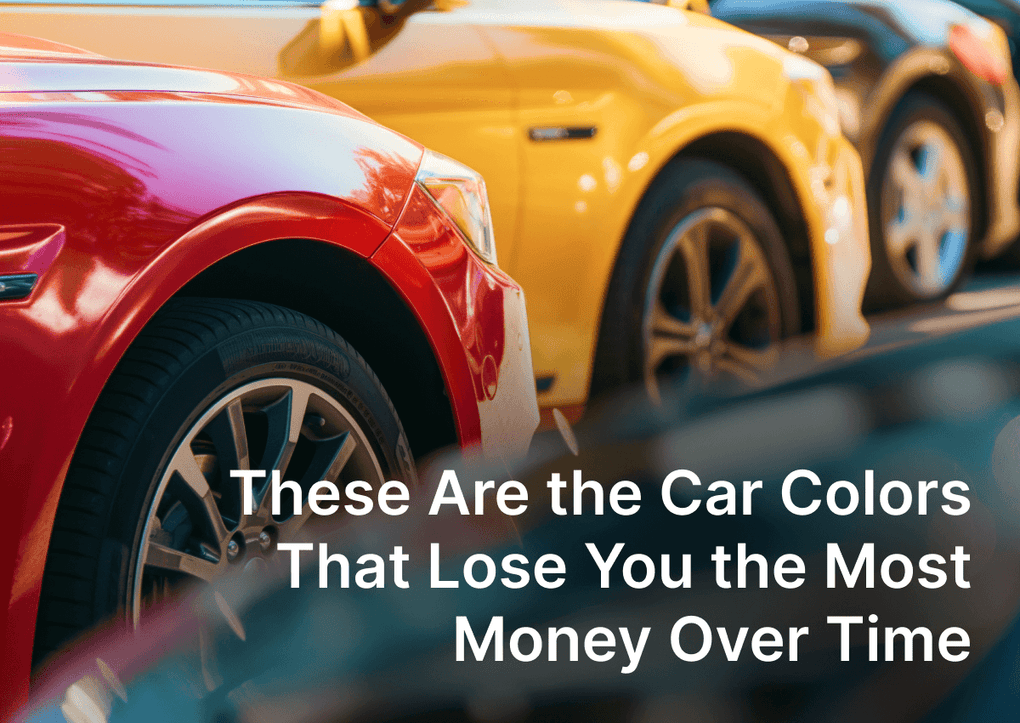Did you know you can create great 360-degree photographs even at home? Many e-commerce business owners think creating 360-degree images is tricky and expensive. On the contrary: it is simple and can be done using DIY equipment or budget devices worth about $15 – and today, we’ll prove it.
There are many professional tools designed to create 360° spinning photographs, and some of them cost up to several hundred dollars, like smart turntables and automated photo studios. However, the most important thing is the process, so if you have an efficient workflow, you can produce high-quality photos that are indistinguishable from professionally created ones. Just try it and see for yourself!
The lighting
In practice, good quality photos are all about lighting, not the camera. Product photography requires soft lighting, which will result in detailed images with evenly lit surfaces. For that purpose, select soft diffusing lightbulbs.

Hint: Don`t mix different types of lightbulbs. Select one and stick with it.
The turntable
Of course, creating a 360-degree product image requires a rotating turntable. You can create a great turntable from IKEA Lazy Susan tray:

Hint: Use binder clips as outer markings to shoot photos at uniform angles.
It is important to place products in the very center of the platform. If subject is out of the center, it is very noticeable on the spinning image.
Tripod and camera
You can use a DSLR or the native iPhone camera app. But whatever camera you take, use a tripod to keep it steady. You can create simple tripod alternative or buy a budget one. There’s a wide choice of inexpensive options available.

When shooting, position your camera and product to fill as much of the frame as possible. This will maximize your image resolution and allow you to achieve gorgeous full-screen spin/rotation effects.
Photos can still come out dark, even if you have plenty of light. Use Exposure Compensation to keep your photos bright. According to Apple`s manual:
‘With iOS 14, you can use Exposure Compensation Control to precisely set and lock the exposure for upcoming shots. Just tap the arrow, then tap and adjust your exposure level’
Editing
After capturing your 360-degree photos, it’s time to refine the details. This step is optional, but if you’re a perfectionist and want to get a floating effect, smooth out the background by defining its brightest spot. If some product details aren’t clear enough, adjust the image’s white balance.

Adding 360-degree images to your Shopify store
There’s one small step left. Just upload your photos to Spin Studio in the right order. Spin Studio will do the magic to turn your 2D photos into hypnotic 3D images!
The application is compatible with different Shopify themes and a snap to use. It takes only a couple of clicks to set up the mode you want:
- Interactive Mode lets your customers control the image;
- Auto-Play mode automatically moves the pictured product within the frame.
You can also choose Animated Images mode, which we’ll talk about in this post.
SpinStudio offers a Free plan, so you can test-drive all its premium features and create your first 3D product photograph right away!
Try SpinStudio today and see how attractive your products can look!
Stay tuned for SpinStudio updates.